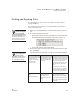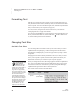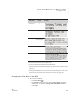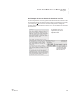User's Manual
U SING ALPHAW ORD PLUS TO WRITE ON NEO
Checking Spelling
35
. . . . .
NEO
User Manual
Turning Off Spell Check
At times, you may want to turn off the spell check feature. For example, if
students use NEO for spelling assignments, you may not want them to be able
to spell check their work.
There are three ways to turn off spell check or turn it back on:
• You can press option-a-spell check on a NEO and enter the master
password.
• You can use the Control Panel SmartApplet on one NEO (page 175).
• From NEO Manager, you can disable spell check for all connected NEOs
(see page 189).
For the first two methods, you’ll need to enter the NEO’s master password.
You can get the default master password from Technical Support, or you can
set your own master password for your NEOs using the System settings in the
NEO Manager software (see page 171).
Adding Words to the User Dictionary
If you use words that regularly trip up your spell checks—such as scientific
terms, proper names, or acronyms—you can add them to the AlphaWord Plus
dictionary so that spell check doesn’t question them in the future. There are
three ways to add words to the user dictionary:
• During the spell check, you can press A for “add” when spell check
questions the word.
• Using the Spell Check Settings in the Control Panel (see page 175), you can
add words to the user dictionary or delete the user dictionary. (You can also
turn off the ability to add words to the dictionary.)
• You can create a text file on your computer that contains the words to be
added, and then you can send it to your NEO(s) using NEO Manager. See
the next section.
This is the most efficient method if you have more than one NEO because it
updates multiple NEOs at the same time and it allows you to add several
words at the same time. You can also delete words from the user dictionary
using this method. (You can’t using the other methods.)
Whenever you make updates to your user dictionary text file, simply use
NEO Manager to send the file again, and the existing user dictionary on the
NEO(s) will be overwritten.
You can set the
master password
using the System
settings in NEO Manager.
See page 171.