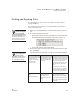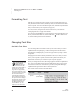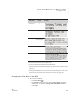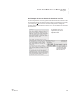User's Manual
34
NEO
User Manual
U SING ALPHAWORD PLUS TO WRITE ON NEO
Checking Spelling
. . . . .
Checking Spelling
How to Check Spelling in a File
Follow these steps to check spelling in an AlphaWord Plus file.
1. Open the file that you want to check.
2. Press spell check to check the whole file, or press ctrl-spell check to
check text that you have selected.
3. Spell check begins checking each word in your file. If it finds a word that
isn’t in its dictionary, spell check gives you suggestions as in the example
shown here (which found the word “runn” in the file).
Do one of the following:
• Use the arrow keys to select the correct word from the list of
suggested spellings and press enter to change this word or ctrl-enter
to replace all occurrences of the mistake in this file.
• Press i to ignore the word and go on to check the next word, or press
ctrl-i to ignore all occurrences of this word in the file.
• Press E to edit the word. Then, after “New,” type the new word you
want and press enter to make the change.
• Press C to see the word in context. You can’t make changes to the
misspelled word while viewing it in context. To go back, press any key.
• Press A to add the word to the user dictionary so that AlphaWord Plus
does not question the spelling of the word in the future. When the
program tells you the word has been added, press any key.
• Press esc to exit spell check.
4. If you haven’t exited spell check by pressing esc, when it finishes
checking your file, it notifies you that the spell check is complete and
returns you to your file.
You can disable
spell check. See
page 35.
More about the user
dictionary. The ability
to add words to the
user dictionary can be
disabled by changing the spell
check settings in the NEO
Control Panel (see page 175)
or in NEO Manager (see
page 189). You can create
your own custom user
dictionary for AlphaWord Plus
so that the spell check does
not question unusual words
that you use often. See
page 36 for details.