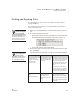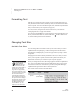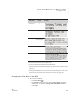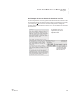User's Manual
32
NEO
User Manual
U SING ALPHAWORD PLUS TO WRITE ON NEO
Finding Text
. . . . .
• Replace all specifies that you want to replace all occurrences within
the file.
6. Press enter to begin the search. When the text is found, the NEO will
show you the first occurrence with options listed to the right as in the
example below.
7. Do one of the following:
• Type R to replace the found text with the replacement text.
• Type S to skip that occurrence of the found text and leave it as is.
• Press the arrow keys to scroll through the surrounding text so you can
see the found text in the context of nearby text.
• Press esc to exit without finding or replacing this or any other text.
Finding Sections in a File
In AlphaWord Plus, a “section” is a block of text separated by 1–9 blank lines.
In longer files, it is helpful to go straight to one of these sections instead of
scrolling through the files. To do this, follow these steps:
1. Press a-S to display a list of sections in the open file.
2. The number in the top right corner of the screen shows how many blank
lines AlphaWord Plus expects to see between sections
A.
If you have more or fewer blank lines between sections in this document,
type the number you have used (any number from 1 to 9). When
AlphaWord Plus asks if you want to change the section separator, press Y
for yes.
3. Use the arrow keys to move the cursor next to the section you want; then,
press enter to move to the beginning of the section you chose.
A