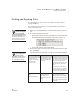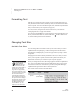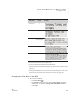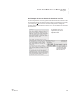User's Manual
U SING ALPHAW ORD PLUS TO WRITE ON NEO
Finding Text
31
. . . . .
NEO
User Manual
3. Do one of the following:
• To search within the current file, press enter.
• To search within all files, press option-enter. (You can’t search all files
if password protection is enabled on your NEO; see page 72.)
• To exit the Find screen without searching, press esc.
4. If the text string is found, the cursor appears at the beginning of the found
text.
If NEO can’t find the text you entered, you will see a brief message to tell
you so.
If you chose to search within all files, the NEO will open each of the files
looking for instances of the word and go to the first one it finds.
5. To find the same text again, press a-G.
Finding and Replacing Text in One File
Follow these steps to search and replace in the file you have open. (You can’t
search and replace in all files at the same time.)
1. Press ctrl-find. You will go to the Find/Replace screen.
2. Type the text you want to find in the Find field, keeping these tips in mind:
• You can search for up to 100 characters, including spaces.
• If you searched for and replaced text before, press clear file in each
field to remove your earlier text entries.
3. Press tab or
L to move to the Replace field.
4. Type the replacement text.
5. Press tab or
L, then press I or J to move between options for the
search (whole word, match case, and replace all). Press the spacebar to
enable or disable each option. When the option is selected, you’ll see *
between the parentheses next to that option.
• Whole word searches for complete words only. If you don’t select this
option, NEO searches for characters that may be part of a longer word
or part of more than one word (for example, searching for hat would
find that, chat, and hatchet).
• Match case finds text that exactly matches the capitalization of the
text you typed in the Find field.
You can use the
clipboard to paste
text into both the Find
and Replace With fields.