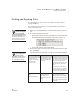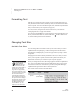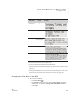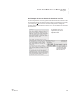User's Manual
30
NEO
User Manual
U SING ALPHAWORD PLUS TO WRITE ON NEO
Finding Text
. . . . .
2. Scroll to select the font size you want to use, then press enter. (The
current size has “+” next to it.)
If you changed the font size with the keyboard command, you will go back to
the file where you were working. If you used Control Panel, you will return to
the list of settings; to see the new font size, press applets, then select
AlphaWord Plus.
Finding Text
There are a few ways to find text within AlphaWord Plus files:
• You can search for a text string within a file or across all files. See the
instructions below.
• You can search and replace text within a file (see page 31).
• You can view a list of sections in a particular file. Sections are separated by
paragraph returns, and the section selector displays the first line of each
paragraph. See page 32.
Searching for Text in One File or All Files
Follow these steps to search for text within the current file or within all files:
1. Press find or a-F.
2. Type the text you want to find, keeping these tips in mind:
• You can enter up to 16 characters, including spaces.
• If you’ve searched for text before, press clear file to remove that text
before typing the new text you want to find.
• Note that this type of search is not case-sensitive, but if you choose to
find and replace (see page 31), you can make that search case-
sensitive.