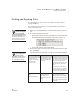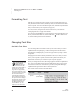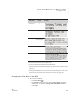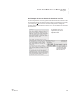User's Manual
28
NEO
User Manual
U SING ALPHAWORD PLUS TO WRITE ON NEO
Formatting Text
. . . . .
Formatting Text
NEO lets you concentrate on the content of your text rather than its layout.
Only the characters themselves (ASCII key codes) are transferred from NEO
to the computer. You can set the file margins, fonts, and other style attributes
after you send a file to your computer (see page 10).
You can, however, change the size of the screen font on your NEO. See
“Changing Font Size” on page 28 for details.
You can also press the tab key to create columns or paragraph indents in your
file. If you have Show Marks on, tabs look like this: . If Show Marks is not
on, tabs look like spaces between characters.
Changing Font Size
Available Font Sizes
You can change the font size that is used on your screen when you work in
AlphaWord Plus or AlphaQuiz 3.1. The font change does not affect other
SmartApplets, and AlphaQuiz 3.1 does not support the Very Large or Extra
Large fonts.
Changing the font doesn’t add any attributes to the text, so when you send
text to your computer or printer, the text itself is plain text and uses your
default font or the font you’ve chosen in your computer program.
When you change the font size, that change applies to all files in AlphaWord
Plus. You can’t set different font sizes for different files. If, for some reason,
some of the font sizes are removed from your NEO (using NEO Manager),
AlphaWord Plus goes back to the four-line System font.
The six font sizes are shown in the table below.
Font Name
Lines Per
Screen
Example
System 4
(Fixed Width)
How the System and
Large fonts are
different: Although
both are four-line fonts, the
System font is a fixed-width or
monospace font, and the
Large font is a proportional
font. In fixed-width fonts, every
character and space occupies
the exact same width. In
proportionally spaced fonts,
each character occupies only
the space it needs to display
that particular character. In the
examples in the table, note
the different widths of the
words “William,” “ill,” and
“lollipop” in each illustration.