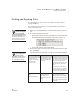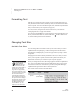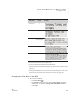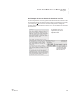User's Manual
U SING ALPHAW ORD PLUS TO WRITE ON NEO
Finding and Opening Files
27
. . . . .
NEO
User Manual
Finding and Opening Files
To open a file that you know is in one of the eight active files, press the
appropriate file key.
If you don’t know where the file is, you can find the file by its first line or
name. Follow these steps:
1. Press one of the eight file keys to choose which file space you want to
use.
2. Do one of the following to find a file:
• To see a list of files by first line, press ctrl-F. The list will include both
the numbered files and named files that aren’t open in files 1–8.
• To see a list of files by name, press ctrl-O.
3. Use the arrow keys to move the cursor next to the file you want to open;
then, press enter.
If the file doesn’t open right away, you may see one of these messages:
Message Why It Appears What to Do
Would you like to
keep the current file?
Press Y for Yes
Press N for No
You already have text
in the file number that
you chose.
Press Y if you want to keep the
file. You must enter a name so
that you can open the file
again later. After you do that,
the new file you chose will
open.
Press N if you don’t want to
keep the file that you already
have open. The new file that
you chose will open instead.
Press the enter key to
open:
[file name] in [F#]
The file that you chose
to open is already
open in the file
number that you are
using.
If you want to open a new
copy of the file in the file
number shown, press enter.
If you want to keep using the
file in the current file number,
press esc.
It’s a good idea to
choose an empty file
space or one that
contains a named file before
you open another file. If you
have text in the file and you
haven’t named it, you will be
given the chance to name it.
By naming the file,
you’re making sure
you can open it
again later. Named files that
aren’t open are listed when
you press ctrl-F or ctrl-O.