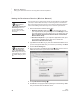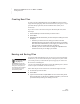User's Manual
26
NEO
User Manual
U SING ALPHAWORD PLUS TO WRITE ON NEO
Creating New Files
. . . . .
Creating New Files
To start a new file in AlphaWord Plus, press the file keys until you find an
empty file and begin typing. NEO saves each character as you type it, so if you
press that file key again later, the text will still be there (unless you’ve
removed it).
If you want to create a new file in a file space that already has text, follow
these steps:
1. Press the file key for the file number you want to work in.
2. Press ctrl-N.
3. AlphaWord Plus will ask whether you want to keep the existing text in the
workspace:
• Press Y if you want to save text, then type a name for the text.
AlphaWord Plus saves the text as a file with the name you specified,
then clears the numbered file so you can begin your new file. You can
open the file that you saved again later; see page 27.
• Press N if you don’t want to save the existing text. AlphaWord Plus
removes the text so you can begin your new file.
Naming and Saving Files
As you write, NEO automatically saves your work, even if you turn the NEO
off. However, you can name a file that you’re working on at any time so that
you can keep it even if you clear the file space (see page 48) or create a new
file to work on something else.
You can open named files again later in one of the eight file spaces. (To find
out how to open a named file, see the next section.)
Follow these steps to name a file and save it outside the eight active files:
1. Go to the file you want to name.
2. Press ctrl-S.
3. Type a name for the file and press enter. You don’t need to worry about
saving the file again—it will save any additional changes to your text until
you close the file by clearing it or creating a new one.
Teach students to
save their files when
they begin an
assignment to ensure that
they can retrieve the files even
if they clear a file space. It’s
also helpful to teach students
to put a heading on every
document they create.