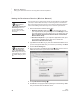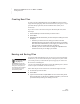User's Manual
U SING ALPHAW ORD PLUS TO WRITE ON NEO
About the NEO Clipboard
25
. . . . .
NEO
User Manual
Cutting, Copying, Pasting, and Deleting Text
To cut, copy, or paste text, you must first select it (see the previous table).
Then, do one of the following:
About the NEO Clipboard
NEO has a built-in clipboard like computers do. Whenever you cut or copy
text, it is placed in the clipboard. When you use the paste command, you
paste the text from the clipboard into a file (either the same file or a new file).
The clipboard can store one block of text at a time.
By following the instructions below, you can view the text in the clipboard or
the status of the clipboard at any time.
How to See What Is In the Clipboard
Press ctrl-option-a-C. If the text in the clipboard is too long to be shown in
one screen, you can use the arrow keys to scroll through the text.
Press esc to return to your file.
How to See the Space Used and Available in the Clipboard
Press option-a-C. The screen shows you the number of text pages in the
clipboard and how much empty space (in pages) is still available.
Press any key to return to your file.
To do this: Press this:
Cut selected text and copy it to the clipboard ctrl-X or a-X
Copy selected text to the clipboard ctrl-C or a-C
Paste text from the clipboard into your file ctrl-V or a-V
Delete a character to the left of the cursor or
delete selected text
backspace
Delete a character to the right of the cursor or
delete selected text
delete
Remove the entire contents of the file clear file