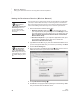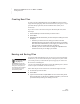User's Manual
23
NEO
User Manual
U
SING
A
LPHA
W
ORD
P
LUS
TO
W
RITE
ON
NEO
Since AlphaWord Plus is the SmartApplet that you use to write on the NEO, it
is the one that you will probably use the most. Writing on NEO is easy—
simply type the text, and it is automatically saved in the file that you have
open. This chapter provides more information about the many features of the
AlphaWord Plus SmartApplet.
Starting AlphaWord Plus
When you first receive your NEO, it starts AlphaWord Plus automatically
whenever you turn it on.
If you have changed the program that starts when you start the NEO (see
page 76), you can still open AlphaWord Plus by following these steps:
1. Press applets.
2. Use the arrow keys to move the cursor next to AlphaWord Plus.
3. Press enter.
Typing and Editing Text
When you first start NEO and it starts AlphaWord Plus, NEO opens file 1,
which is empty. The next time you start the NEO, it opens the file you last
worked on. The cursor is where you left it in that file.
If you want to work in a different file, open it by pressing one of the file keys
(file 1–file 8) at the top of the keyboard. If you want to start a new file, but
you want to keep the text that was in that space (file 3, for example), you can
name the file (see page 26) and then close it by clearing the file (see page 48).
You can open named files later when you’re ready to work on them again.
To enter text in a file, simply begin typing. Use backspace or delete to erase
text you’ve typed. As with most word processors, text automatically wraps at
the end of each line. Press enter only when you want to separate paragraphs.
NEO saves each character as you type it.
The following tables show you how to move through your file, select text, and
cut, copy, paste, or delete text.
file 1 file 2 file 3
file 4 file 5
file 6 file 7 file 8