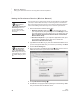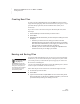User's Manual
G ETTING STARTED
Setting Up the Renaissance Receiver and Using NEO 2’s Wireless Capabilities
21
. . . . .
NEO
User Manual
Setting the Renaissance Place Address
If you will be using your NEO 2s with Accelerated Reader RP or MathFacts in
a Flash RP, follow these steps to set the Renaissance Place Web address so
that the NEO 2s can communicate with the programs.
1. Start the Renaissance Wireless Server Utility:
• Windows computers: Right-click in the lower-right corner of
your computer screen (the system tray) and choose Manage from the
menu that appears. If you don’t see this icon in your system tray, click
StartProgramsRenaissance Wireless ServerRenaissance
Wireless Server Utility.
• Macintosh computers: In your computer’s Applications folder, open
the Renaissance Wireless Server folder. Then, double-click
Renaissance Wireless Server Utility.
2. Type 1234 and click OK to log in. (This is the default Administrator PIN. If
you have changed the PIN, enter your new PIN.) If necessary, click Start.
3. Click the Server Settings tab.
4. Click Renaissance Place Settings.
5. Enter the Web address for the Renaissance Place server where you are
using Accelerated Reader RP and MathFacts in a Flash RP. Then, click
Verify to make sure the utility recognizes it as a valid address. Click OK.
6. Click OK when the program verifies that the settings were changed
successfully. (The OK button is available after you verify the Web address
as described in step 5.)
To get the
Renaissance Place
address quickly,
open your browser and go to
your Renaissance Place site.
Do not log in. Copy the Web
site address and paste it into
the Renaissance Place Server
Settings window.