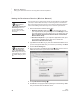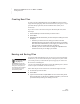User's Manual
18
NEO
User Manual
G ETTING STARTED
Setting Up the Renaissance Receiver and Using NEO 2’s Wireless Capabilities
. . . . .
You will see a circle for each connected NEO. The color of the circle shows the
status of the connection:
• Green circle: Your NEO is properly connected. An empty green circle
indicates a NEO 1, and a green circle with a “2” indicates a NEO 2.
• Yellow circle: The connected NEO needs updating.
•Red circle: An AS3000 is connected. This version of NEO Manager is
not compatible with AS3000s, and you cannot have both NEOs and
AS3000s connected to the SmartOption Mobile Lab.
• Black circle: Your NEO is not connected or is improperly connected
(refer to Troubleshooting on page 221).
When you’re properly connected, you can transfer information between your
NEO and your computer.
Setting Up the Renaissance Receiver and Using NEO 2’s
Wireless Capabilities
If you have a Renaissance Receiver, you can use NEO 2’s wireless capabilities
to print wirelessly to your computer’s default printer. You can also use NEO 2
with the following Renaissance Learning products:
• 2Know! Toolbar: NEO 2 users can respond to questions on a NEO 2. See
page 92.
• AccelTest: Students can use NEO 2 to enter their answers to assignment
questions and send their answers to the software. See page 85.
• Accelerated Math RP: Students can use NEO 2 to enter their answers to
assisted-response Accelerated Math assignments. See page 89.
• Accelerated Reader RP: Students can take Reading Practice Quizzes,
Vocabulary Practice Quizzes, and Other Reading Quizzes on a NEO 2. See
page 94.
• MathFacts in a Flash RP: On NEO 2, students can complete their school
MathFacts in a Flash practices or tests on a NEO 2 using the MathFacts in a
Flash RP SmartApplet (see page 101), or they can practice on their own
using the MathFacts in a Flash (offline) SmartApplet (see page 105).
Before you can use NEO 2 with these products, you must
• Connect the Renaissance Receiver to your computer.
• Name the Renaissance Receiver.
In the NEO Manager
preferences, you
can choose to
always open the connection
status when you start NEO
Manager. See page 198.