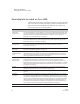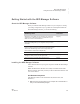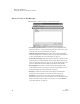User's Manual
G ETTING STARTED
Getting Started with the NEO Manager Software
15
. . . . .
NEO
User Manual
4. Enter the administrator user name and password for the computer. Then,
click OK.
5. Read the license agreement. (You can use the buttons to print or save it.)
Then, click Continue.
6. Click Agree when the program asks if you want to agree to the license
agreement.
7. Click Install to start the installation.
8. Click OK when a message tells you that it may automatically restart your
computer after installation.
9. The installer will also ask if you want to add the program to the dock. Click
Yes or No. The installation will finish. Your computer may restart.
After installation, the folders where NEO Manager and the Renaissance
Wireless Server Utility were installed will open.
Starting the NEO Manager Software
On Windows Computers
Click StartProgramsNEO ManagerStart NEO Manager.
On Macintosh Computers
1. Open the Applications folder on your computer.
2. Open the AlphaSmart folder, then the AlphaSmart Manager 2 folder.
3. Double-click NEO Manager.
If you have added NEO Manager to the dock, you can click the icon in the
dock instead of following the steps above.
Registering the Software
The first time you start the program, a Registration window will open, asking
you to register your software. You can click Now, Later (to be reminded in
two weeks), or Never.
If you choose Now, you will go to the Renaissance Online Plus page. If you
already have an account on the Renaissance Learning Web site, you can log
in; if not, choose to create a new account. Once you are logged in, you can
select your products and the information you would like to receive. When you
have finished, click Done.
Registration for
Renaissance Online
Plus gives you
access to product tips and
other useful information as
well as notifications of
software updates.