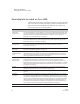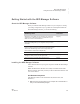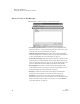User's Manual
G ETTING STARTED
Getting Started with the NEO Manager Software
13
. . . . .
NEO
User Manual
Getting Started with the NEO Manager Software
About the NEO Manager Software
When you install the NEO Manager software on your computer, it can help
you manage a single NEO or up to 30 NEOs in a SmartOption Mobile Lab.
With NEO Manager software, you can do the following:
Installing the NEO Manager Software
Follow the instructions for your type of computer to install the NEO Manager
software.
Note: The Renaissance Wireless Server Utility is installed with the NEO
Manager software. This utility is used if you have a Renaissance Receiver and
one or more NEO2s.
On Windows Computers
NEO Manager software works in Windows XP, Windows Vista, and
Windows 7.
1. Make sure that you are logged in to the computer as an administrator or
that you have administrator privileges.
NEO Manager Tasks
Where to Find
Instructions
Send files to your NEOs. You can send any text, rubrics for
assignments, or Write On! lessons to specific files on your
NEOs. You can also send linked files.
Page 64
Get files from your NEOs and view, print, or save them. This is
faster than sending files to your computer one by one from
each NEO.
Page 52
Retrieve students’ KeyWords work from US NEOs, view
reports on that work, and send the data to Renaissance Place.
(In the UK, NEO Manager does not have a KeyWords tab
because KAZ is used instead of KeyWords.)
Page 146
Install and delete SmartApplets on your NEOs. Pages 79 and 82
Change settings for connected NEOs. For example, you can
change the master password or file passwords.
Page 183
Keep track of the connected NEOs and their status. Page 17