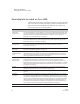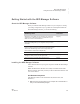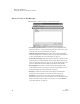User's Manual
10
NEO
User Manual
G ETTING STARTED
Sending Files from One NEO to Your Computer
. . . . .
Sending Files from One NEO to Your Computer
If you are using just one NEO, you can send NEO files to a program on your
computer in two ways:
• By connecting NEO to the computer with a cable and then sending the file.
See the steps below to do this.
• By using AlphaBeam software and NEO’s infrared beaming capability to
send the file to your computer. See page 207 for instructions.
You can send files to any program that allows you to type text, including word
processing programs, text fields in multimedia or graphics programs, or
spreadsheet programs. If you are using a spreadsheet program, on NEO, you
can set up data using tabs and returns so it transfers into your spreadsheet
program more smoothly.
Follow these steps to send a file over a cable connection:
1. Exit NEO Manager on the computer if the program is running.
2. Turn on your NEO and open the file that you want to send by pressing
one of the file keys or opening a saved file (see page 27).
3. Connect the NEO to your computer (see page 9).
4. On your computer, open the program and file that you want to send the
NEO file into. Place your cursor where you want the NEO text to start.
5. Press send on your NEO. As NEO sends the file, you will see the
following:
• The text from the NEO file will begin appearing in the file on your
computer. (If the NEO file has a linked file, the main file text will be
sent first; then, the linked file text will be sent.)
• The NEO will show a progress bar as the file is sent.
Wait until the entire file is sent.
6. Save the file on your computer.
7. If you want to send another file from your NEO, do this:
• When connected to a Windows computer: Press a and the file
number key on the NEO to switch to that file on the NEO.
• When connected to a Macintosh computer: Press a, option, and
the file number key on the NEO to switch to that file on the NEO.
Then, open the file on your computer where you want to send the NEO
file. Press send again on the NEO.
8. Disconnect the cable from your computer and the NEO.
9. If you don’t want to keep the file on the NEO, press clear file to delete the
text.
If you have a
SmartOption Mobile
Lab, there are two
ways to send files from
multiple NEOs to your
computer:
• You can retrieve and open
files from NEOs using the
NEO Manager software. See
page 52.
• If you use NEO Share,
students can press cmd-send
to send files back to you. See
the instructions you received
for NEO Share.
If your text isn’t
correct in your
computer file, your
computer program may need
a slower transfer speed. See
page 182 to change the
transfer speed for USB cable
connection file transfers.