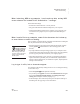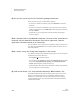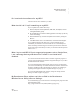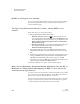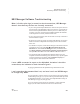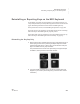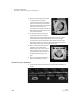User's Manual
TROUBLESHOOTING
NEO Manager Software Troubleshooting
221
. . . . .
NEO
User Manual
NEO Manager Software Troubleshooting
When I click the plus sign (or arrow) to check connections, NEO Manager
doesn’t show that any devices are currently connected.
• If you’re using a SmartOption Mobile Lab, make sure the power switch on
the back or side of the AlphaHub in the cart is turned on. A green light on
the front of the AlphaHub indicates that the power is on. Make sure your
computer is properly connected to the AlphaHub and that the USB cable
connecting the two is securely attached at both ends.
• If you’re using just one NEO, make sure the cable is securely connected at
the NEO and the computer.
• Be patient. It can take up to thirty seconds for NEO Manager to recognize
NEOs connected to an AlphaHub and to display them in the connection
status area.
• On a Windows computer, use the Device Manager to list hardware devices.
(In Windows 2000 or XP: click StartControl PanelSystem
Hardware tab, then the Device Manager button; for Windows Vista:
click StartSettingsControl PanelSystemDevice Manager.)
The AlphaHub will be in the Universal Serial Bus controllers section.
• Try plugging the NEO or AlphaHub into a different USB port on your
computer. If a Hardware Wizard appears (Windows only), step through the
on-screen instructions completely, clicking Continue Anyway if a
message appears about Windows XP certification.
I have a NEO connected to a port on the AlphaHub, but when I check the
connections, the indicator is black instead of green.
Try plugging that NEO into the AlphaHub using a different hub cable.
I can’t remember the password that I set, and now I can’t use NEO Manager
to configure my NEOs.
If you’re referring to a master password, you can reset it in the system settings
in NEO Manager (see page 171). If you’re referring to the default file password
for AlphaWord Plus files, you can reset it in the AlphaWord Plus settings in
NEO Manager (see page 187 and page 188).
If you set a send list password and can’t remember it, contact Technical
Support (see the contact information at the front of this manual).