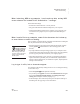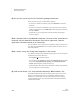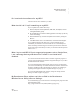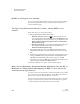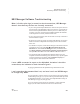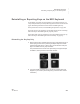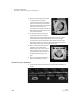User's Manual
218
NEO
User Manual
TROUBLESHOOTING
NEO Troubleshooting
. . . . .
My file (or the end of my file) is filled with garbage characters.
There are three ways you can deal with this situation:
• If you have no useful text in the file, just press clear file to remove the
entire file.
• If you have some data you would like to save, place the cursor where the
garbage characters start, press shift-end to select the garbage characters,
then press delete.
• Send the file to your computer and cancel the transfer when garbage
characters appear.
When I transfer text to my Windows computer, the case of the characters is
reversed; all the lowercase characters show up as uppercase, and the
uppercase characters show up as lowercase.
The caps lock key on your computer was probably on when you sent the text
from NEO. Press caps lock on your computer keyboard to turn it off, and
then resend the file.
When I press a key, the wrong letter appears on the screen.
Your NEO is probably using a different keyboard layout. You can change the
keyboard layout in one of three ways:
•Press option-a-L and select a layout.
• On your NEO, press applets and choose the Control Panel SmartApplet.
Next, select Change keyboard settings, then Change keyboard
layout. Make changes as needed. See page 179.
• In NEO Manager, select a layout from the System settings on the Settings
tab. See page 183 for more information.
My LCD screen broke. Is it covered under warranty? What should I do?
If the NEO malfunctions during the warranty period, repairs are covered.
However, a broken LCD screen is not considered a malfunction and is
therefore not covered under warranty. The LCD screen can be replaced;
contact Technical Support for pricing information and a Return Material
Authorization number.