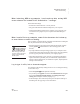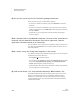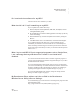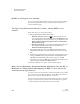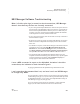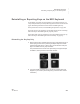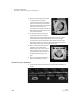User's Manual
TROUBLESHOOTING
NEO Troubleshooting
217
. . . . .
NEO
User Manual
When I attach my NEO to my computer, I can’t send any data, and my NEO
screen shows a file instead of the “Attached to…” message.
Check these three things:
• Examine the cable connections—one may be loose.
• Plug your USB cable into a different USB port on your computer.
• Close the NEO Manager software if it is running on your computer. You
can’t send text to a program on your computer when NEO Manager is
running.
When I send a file to my computer, some of the characters don’t show up,
or some letters or words are missing.
This is probably a problem with the speed with which the NEO is sending the
data. Try these measures to solve the problem:
• Disconnect NEO from the computer and check the file transfer speed by
pressing option-a-S. Reset NEO to a slower setting (speed 1 is the
slowest).
• Try using a different word processing program on your computer. Some
programs allow faster data transfer than others. If this solves the problem,
you can copy and paste the text back into your original program.
• Adjust keyboard settings on your computer, experimenting with the key
repeat rate and the repeat delay rate. (On a Macintosh, adjust hardware
settings in System Preferences; on a Windows computer, adjust keyboard
settings in Control Panel.)
I try to type in a file, but no characters appear.
You might have the Slow Keys setting turned on. You can change the setting
in one of three ways:
•Press ctrl-option-a-K and adjust the time delay.
• On your NEO, press applets and choose the Control Panel SmartApplet.
Next, select Change keyboard settings, then Change slow keys
setting. Make changes as needed. (See page 179.)
• In NEO Manager, select a Slow Keys setting from the System settings on
the Settings tab. See page 183 for more information.
You can use the NEO
Manager software to
change the transfer
speed on several NEOs at
once. See page 183 to find
out how to change the system
settings, which include the
transfer speed.