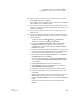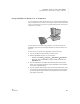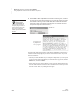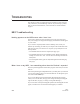User's Manual
216
NEO
User Manual
T
ROUBLESHOOTING
This chapter can help you troubleshoot some problems you may encounter
with your NEO or your NEO Manager software. If you’re having a problem
that you don’t see described here, visit our Web site or contact Technical
Support.
NEO Troubleshooting
Nothing appears on the NEO screen when I turn it on.
If the screen is blank except for a flashing cursor in the upper-left corner,
then you’re simply in an empty file. Start typing and characters should appear
on your screen.
If your screen is completely blank without a flashing cursor, check your
batteries by connecting your NEO to your computer with a USB cable. If the
NEO turns on when you connect it to a computer, you probably have one of
these problems:
• Your alkaline batteries need to be replaced (see page 230).
• Your alkaline batteries were not installed correctly. Reinsert the batteries,
making sure to have the + and – ends as shown on the diagram inside the
battery door.
• Your rechargeable battery pack was fully discharged and needs charging.
See page 4.
When I turn on my NEO, I see something other than the file that I expected.
The startup SmartApplet determines which program starts when you turn the
NEO on.
If the startup SmartApplet is AlphaWord Plus, your NEO places you in the file
you were last working in when you turned the NEO off. To change files, press
one of the numbered file keys.
If you’ve set a different startup SmartApplet, that SmartApplet will open
when you turn on the NEO. (See page 76 to change the startup SmartApplet
right on the NEO; see page 77 to change it using NEO Manager.)
If you do not have a startup SmartApplet specified, the SmartApplets list will
appear, with the cursor next to the last SmartApplet you worked in.