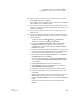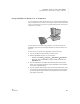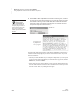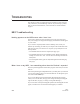User's Manual
208
NEO
User Manual
B EAMING FILES TO AND FROM NEOS
Using AlphaBeam to Beam Files from NEO to Computers
. . . . .
Programs Required
You must have one of the following programs:
• AlphaBeam, which allows you to send files from NEO to a computer. You
can install AlphaBeam from the NEO Manager CD or download it from
www.renlearn.com/neo/downloads/.
• Get Utility, which allows you to send files from NEO to a computer and
from a computer to NEO. Using Get Utility is the only method that lets you
transfer data from your computer using IR beaming. You can download the
Get Utility from www.renlearn.com/neo/downloads/.
Installing AlphaBeam
Follow the instructions for your operating system to install AlphaBeam.
Warning! If you’re going to use a USB wireless pod as the transceiver, don’t
connect it to your computer until after you’ve installed AlphaBeam.
Installing AlphaBeam on Windows Computers
1. Go to www.renlearn.com/neo/downloads/ in your Web browser, find the
AlphaBeam download links, and click the PC link to download the
installer.
2. Double-click the AlphaBeam.zip file that you downloaded and extract the
.exe file.
3. Double-click alphabeam_324.exe. (Numbers in the file name may vary.)
The installation Wizard will start.
4. In the Welcome panel of the Wizard, click Next >. Files will be extracted,
and a new installation Wizard will start.
5. Click Next > in the Welcome panel of the new Wizard.
6. Read the license agreement. Then, click Yes to accept it and continue.
7. Check the location where AlphaBeam will be installed. If it is acceptable,
click Next > to continue. If you want to change the location, click Browse
first, open the folder where you want to install the program, and click OK;
then, click Next >.
8. Check the Program Folder where icons will be installed in the Start menu.
If necessary, change the folder. Click Next > when you’re ready to
continue.
9. If the infrared port isn’t built in, click the type of infrared pod that will be
used with the computer: Serial Infrared Pod or USB Infrared Pod. Then,
click Next >.