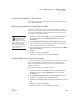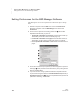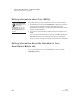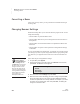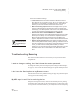User's Manual
204
NEO
User Manual
B EAMING FILES TO AND FROM NEOS
Cancelling a Beam
. . . . .
Cancelling a Beam
At any time, from any device, you can press esc to cancel either beaming or
receiving a file.
Changing Beamer Settings
The Beamer settings allow you to customize how the program works. You can
change these settings:
• Choose whether to permit the NEO to send.
• Choose whether NEO warns you if receiving data will overwrite what’s on
the clipboard.
• Choose whether to send to Palm OS devices in AlphaWord or Memo Pad
file format.
• Choose whether to require a master password to change Beamer settings
on this NEO.
If you’re an individual user using Beamer, you probably won’t need to change
your settings very often. If you’re using several NEOs in a group setting such
as a classroom, you might want more control over who can beam data and
how.
Follow these steps to change Beamer settings:
1. On your NEO, press applets.
2. Use the arrow keys to move the cursor next to Beamer in the list; then,
press enter. The Beamer screen appears.
3. Move the cursor next to Settings and press enter.
4. Move the cursor next to the setting you want to change and press enter.
Since each setting has only two options, pressing enter automatically
chooses the option that isn’t currently selected. For example, if you move
the cursor next to “Permit Send: YES” and press enter, the setting will
change to “Permit Send: NO.”
Select a Beaming function:
- Send
- Receive
- Settings
You can also change
Beamer settings
using NEO Manager.
Click the Settings tab and
click Beamer in the list on the
left; then, make your setting
changes. Be sure to send
them from the Send List tab.
This is the most efficient way
to change Beamer settings for
several NEOs connected to
your computer in a
SmartOption Mobile Lab.