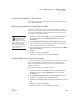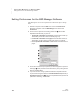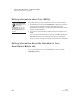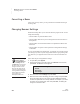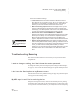User's Manual
200
NEO
User Manual
U SING NEO MANAGER TO MANAGE NEOS
Updating Your NEO Operating System or SmartApplets Using NEO Manager
. . . . .
• MathFacts in a Flash RP (NEO 2 only)
• MathFacts in a Flash (offline) (NEO 2 only)
• KeyWords
• Control Panel
•Beamer
• AlphaQuiz (standard on NEO 1 only)
•Calculator
The spell check, thesaurus, and font sizes are included with the standard
SmartApplets.
Resetting all devices is particularly useful when you have several NEOs and
you want to begin a new session or school year with a clean slate.
Follow these steps to reset all connected NEOs:
1. If you are resetting one NEO, make sure it is connected to the computer
(see page 9). If you’re updating several NEOs in a SmartOption Mobile
Lab, make sure they are connected to the lab and the cart is connected to
your computer.
2. In NEO Manager, click the Setup menu and choose Reset All NEO
Devices.
3. A warning message about loss of data appears. Click Yes (Windows) or
OK (Macintosh). NEO Manager will send a new send list that contains the
factory default settings to the connected NEOs.
Updating Your NEO Operating System or SmartApplets
Using NEO Manager
When you install a new version of NEO Manager, and a new update is
available to the NEO operating system or to one or more SmartApplets, there
are two ways to update your NEOs. These methods are described below.
How to Update NEOs without Preserving Work
If you do not need to save AlphaWord Plus files or KeyWords student work,
you can follow the steps below to update your NEOs.
For a SmartOption Mobile Lab, this procedure will take about 45–60 minutes
for NEO 2s.
If you want to reset
KeyWords students
only (delete them
from NEO Manager and
connected NEOs), see
page 152.