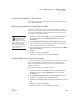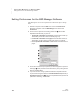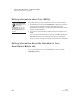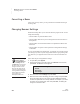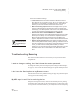User's Manual
U SING NEO MANAGER TO MANAGE NEOS
Using Send Lists
197
. . . . .
NEO
User Manual
Closing a Saved Send List That Is Open
If you want to close a send list in NEO Manager, click the File menu and
choose Close Send List.
Requiring a Password for Changes Sent to NEOs
Normally, you don’t need to enter a password to send changes to NEOs.
However, you can set a send list password so that no one can send changes to
your NEOs in NEO Manager without entering the password first. Follow
these steps to set a send list password:
1. Windows computers: Click the Edit menu and choose Preferences.
Macintosh computers: Click the NEO Manager menu and choose
Preferences.
2. Click Set Send Password (Windows) or Set Password (Macintosh).
3. If you have set a send list password before and you need to change it,
enter the old password first in the field provided.
4. Enter the same new send list password in the two fields provided. Make a
note of this password.
5. Click OK.
6. Windows computers: Click OK again.
Macintosh computers: Close the Preferences dialog box.
Clearing (Removing) a Send List Password
If you no longer want to use a send list password, you can clear it if you know
the current send list password. When you clear the send list password,
anyone using NEO Manager can send changes to your NEO(s) without
entering a password.
Follow these steps to clear the send list passwords:
1. Windows computers: Click the Edit menu and choose Preferences.
Macintosh computers: Click the NEO Manager menu and choose
Preferences.
2. Click Set Send Password (Windows) or Set Password (Macintosh).
3. Type the current password in the Old password field.
4. Leave the New password and Retype new password fields blank and click
OK.
5. Windows computers: Click OK again.
Macintosh computers: Close the Preferences dialog box.
If you forget your
send list password,
contact Technical
Support for assistance. Send
list passwords can only be set
in NEO Manager, and you
must know your old password
to set a new one or to clear the
existing password.