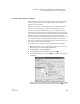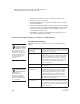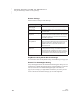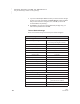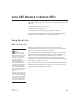User's Manual
196
NEO
User Manual
U SING NEO MANAGER TO MANAGE NEOS
Using Send Lists
. . . . .
Saving Send Lists
1. In NEO, make the file, setting, or SmartApplet changes that you want to
send to NEOs.
2. Click the Send List tab and verify that the changes you want to make are
in the list.
3. Click the File menu and choose Save Send List (or Save Send List As if
you already have a send list open).
4. In the dialog box that appears, go to the folder or drive where you want to
save the send list. Type a name for the send list; then, click Save.
The send list that you’ve saved is now open, so the name of the send list
now appears in the title of the NEO Manager window
A.
Opening a Saved Send List
1. In NEO Manager, click the File menu and choose Open Send List.
2. Browse to the folder that contains the saved send list.
3. Click the send list you want to open. (Send lists use an .acf file extension.)
4. Click Open. The name of the send list will be shown in the title of the
window.
5. Click the Send List tab in NEO Manager to view the opened send list.
Important: If the saved send list includes setting changes for a
SmartApplet, and you are using or installing a newer version of the
SmartApplet when you open the send list, the setting changes won’t be used.
Setting changes only apply to the version of the SmartApplet that you were
using when you selected the settings.
On Macintosh
computers, you may
need to click the
arrow next to the Save As
field to see the full dialog box
that allows you to choose the
location.
A