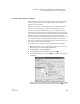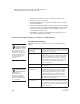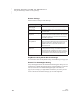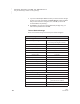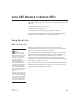User's Manual
195
NEO
User Manual
U
SING
NEO M
ANAGER
TO
M
ANAGE
NEO
S
Earlier in this manual, you have learned how to use NEO Manager to do the
following:
• Retrieve files from NEOs (see page 52).
• Send files to NEOs (see page 64).
• Change NEO system and SmartApplet settings (see page 183).
The sections below describe other ways that you can use NEO Manager to
manage your NEOs, simplify tasks, or send updates to NEOs.
Using Send Lists
What’s a Send List?
Whenever you use NEO Manager to send files, setting changes, or
SmartApplet changes to the NEO, you can choose to save your send list so
that it’s easy to make the same changes again later.
This is helpful when you’re managing a group of NEOs in a SmartOption
Mobile Lab and you want to restore them to a specific configuration. For
example, you can use a send list to set all NEOs to your preferred
configuration quickly at the beginning of a school year, class period, or
marking period. Send lists are also helpful if you find yourself sending the
same changes to NEOs over and over.
Please note that send lists don’t include any information from the Get/Print
AlphaWord Files and KeyWords tabs. This is because those tabs retrieve
information from NEOs instead of sending it.
Tips for teacher send
lists:
• Create a “startup”
send list to help reset your
NEOs at the beginning of the
school year. The send list
could include a new master
password, enable file
passwords, and add the
necessary SmartApplets.
• Set up different types of
send lists for different types of
changes, such as a setup
send list with SmartApplets
and a separate send list that
sends files used for class
work.
• When you set up a send list
of files to send to NEOs, you
can include text in all eight file
spaces, even if you only check
one or two. When you open
the send list, you can choose
which files you want to use.