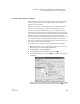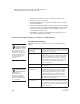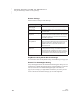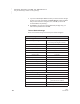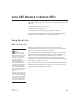User's Manual
C HANGING SETTINGS FOR NEO AND SMARTA PPLETS
Using the NEO Manager Software to Change Settings
191
. . . . .
NEO
User Manual
Restoring Default Settings
How to Restore the Default SmartApplet and System
Settings
By following the steps below, you can restore the default settings for one
SmartApplet or all SmartApplets on the connected NEOs. To see what the
default settings are, see page 192.
1. Start NEO Manager on your computer (see page 15) and connect your
NEO (see page 9) or the SmartOption Mobile Lab.
2. In NEO Manager, click the Settings tab.
3. If you want to restore settings for just one SmartApplet (not all), click the
SmartApplet in the Settings List on the left
A.
4. Click Restore Defaults
B.
5. Click an option to choose whether to restore the default settings for just
the selected SmartApplet or for all SmartApplets (including the System
settings). Then, click OK.
If you chose to restore default settings for just one SmartApplet, that
SmartApplet and all settings will be checked. If you chose to restore
default settings for all SmartApplets, all of them will be checked, including
the System settings. All settings will be changed to the default settings.
6. Click the Send List tab and verify that the settings you want to transfer
appear in the list.
A
B