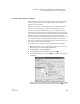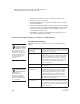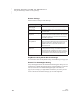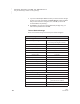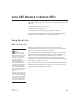User's Manual
C HANGING SETTINGS FOR NEO AND SMARTA PPLETS
Using the NEO Manager Software to Change Settings
187
. . . . .
NEO
User Manual
Changing SmartApplet Settings
Like the System settings, the settings for each SmartApplet can be changed
either in the NEO Control Panel or in NEO Manager. Some settings are
different in the two locations.
The number of settings for each SmartApplet varies. AlphaWord Plus, for
example, has several settings; some other SmartApplets have only one.
If you have a SmartOption Mobile Lab, you can only change settings for
SmartApplets that are installed on all connected NEOs or for SmartApplets
that you have just chosen to install. Only these SmartApplets are listed in the
Settings list. This can be especially important if you are using a mixed
SmartOption Mobile Lab because SmartApplets that are only for NEO 2 (such
as the Accelerated Reader and Responder SmartApplets) are not listed if
NEO 1s are connected as well as NEO 2s. Disconnect the NEO 1s if you want
to change settings for NEO 2 SmartApplets.
Follow these steps to change SmartApplet settings using NEO Manager:
1. Start NEO Manager on your computer (see page 15) and connect your
NEO (see page 9) or the SmartOption Mobile Lab.
2. In NEO Manager, click the Settings tab.
3. Click the SmartApplet in the Settings List on the left
A.
4. Check the settings you want to change
B; then, make your changes to
the settings.
Note: When you change settings, notice that NEO Manager automatically
checks the corresponding SmartApplet check box on the left
A. If you
A
B