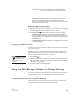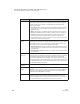User's Manual
186
NEO
User Manual
C HANGING SETTINGS FOR NEO AND SMARTA PPLETS
Using the NEO Manager Software to Change Settings
. . . . .
Transfer Speed Sets the rate at which text is transferred to your computer when a NEO is
connected to the computer with a USB cable. You may need to change the
transfer speed if text is missing or jumbled when you send files. These
settings are available:
• Very Slow: This is the slowest speed. It is compatible with all computers
and programs, and it’s especially recommended for programs that use
graphics heavily.
• Slow: This setting is compatible with all computers and most programs.
• Fast: This the default speed. It usually works well with most computers.
• Fastest: This setting provides the quickest transfers, but some word
processing programs may experience some data loss when files are
transferred using this speed. If you decide to try this speed, experiment to
make sure it works for your programs.
IR Transfer
Speed
Sets the rate at which text is transferred to your computer when NEO is
beaming to the computer. As with the cable transfer speed, you may need to
change this setting if you notice missing or jumbled characters when you
beam files to your computer. These settings are available:
• Fastest speed: This setting provides the quickest IR transfers. However,
some programs may experience some data loss when files are transferred
using this mode.
• Compatibility speed: This setting is compatible with all computers and
most programs.
Master
Password
Lets you set a new master password for your NEO(s). The master password is
required when you make certain changes on the NEO itself, such as enabling
or disabling SmartApplets, changing spell check settings, enabling file
passwords for AlphaWord Plus, changing or resetting those file passwords,
or changing teacher options in KeyWords. If you have enabled file passwords
for AlphaWord Plus, you can also use the master password as a substitute for
any AlphaWord Plus file password.
Printer
Selection
Doesn’t apply to NEO, but is provided for compatibility with other devices.
Two Button On
Mode
Lets you specify that two keys must be pressed at the same time—enter and
on/off—to turn your NEO on. When this mode is on, pressing on/off alone
does not turn the NEO on. This helps prevent NEO from being turned on
accidentally if the on/off key is bumped.
Speech Enabled Lets you turn on the NEO Text2Speech feature for connected NEOs. For
NEOs that have an optional NEO Text2Speech device within range, text
typed in AlphaWord Plus is read aloud when this feature is on. To turn it on
or off on the NEO itself, press ctrl-J and change the first option.
Setting What It Does