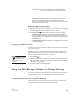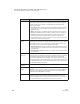User's Manual
C HANGING SETTINGS FOR NEO AND SMARTA PPLETS
Using the NEO Manager Software to Change Settings
185
. . . . .
NEO
User Manual
About the System Settings
The table below lists the System settings you can change in NEO Manager. (It
does not include the settings for specific SmartApplets.)
You can change many of these same settings in the Control Panel on each
NEO. See page 174 to change the settings and page 175 to find out more about
the settings.
Setting What It Does
Startup
SmartApplet
Lets you designate which SmartApplet starts automatically when you turn on
your NEO. If you don’t set a startup SmartApplet, NEO will go to the
SmartApplets list instead when you turn it on.
Auto Repeat Sets whether keys repeat when held down. The delay before keys repeat is
affected by the Slow Keys setting. If the Slow Keys setting is greater than one
second, then that delay also determines how long NEO waits before
repeating a key that is held down.
Sticky Keys Sets whether you must hold keys down together for keyboard commands or
whether you can press them sequentially. For example, to copy text, you
would normally select it and then press ctrl and C at the same time.
However, if the sticky keys setting is on, you could select the text, press ctrl
and let go, and then press C. This is useful for those who have difficulty
pressing more than one key at the same time. The sticky keys setting affects
key combinations that include the shift, option, a, or ctrl keys.
Keyboard
Layout
Lets you select alternate keyboard layouts (such as Dvorak). For more about
the keyboard layouts available, see page 178.
Idle Time Sets the length of time that a NEO can be idle before turning off
automatically (4–59 minutes). Note that this idle time does not apply when
the Responder or Accelerated Reader SmartApplets are running on NEO 2.
If the Responder SmartApplet is running, the idle time is always 30 minutes.
If the Accelerated Reader SmartApplet is running, the idle time is always 10
minutes.
Slow Keys and
Slow Key Delay
Sets a time delay for holding down a key before the character appears on the
screen. This is useful for those who have difficulty typing to ensure that brief
accidental key presses aren’t recorded.
Reset System
Font to Default
Sets your NEO to the four-line fixed-width system font instead of another
font size you’ve chosen. The font sizes that are available are:
• System (a fixed-width font, 4 lines per screen)
• Small (6 lines per screen)
• Medium (5 lines per screen)
• Large (4 lines per screen, but the font is proportional instead of fixed-
width like the System font)
• Very Large (3 lines per screen)
• Extra Large (2 lines per screen)