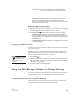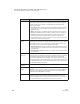User's Manual
C HANGING SETTINGS FOR NEO AND SMARTA PPLETS
Using the NEO Manager Software to Change Settings
183
. . . . .
NEO
User Manual
• 4: Fastest. This setting provides the quickest transfers. However,
some word processing programs may lose data when files are
transferred using this speed, so you might want to experiment to see
which speed works best for you.
Beaming (IrDA) Transfer Speed
1. Make sure your NEO is not connected to your computer. (You can change
the transfer speed only when the NEO is not connected.)
2. Press ctrl-option-a-S and type the number for one of these options:
• 1: Fastest speed. This setting provides the quickest IR transfers.
However, some programs may lose data when files are transferred
using this speed, so you might want to experiment to see which speed
works best for you.
• 2: Compatibility speed. This setting is compatible with all computers
and most programs.
Changing the NEO Idle Time
To change how long the NEO must be idle before it shuts down automatically,
follow the steps below.
Note that this does not change the idle time when the Accelerated Reader or
Responder SmartApplets are open. The Accelerated Reader idle time is 10
minutes, and the Responder idle time is 30 minutes.
1. Press option-a-T.
2. Press the up arrow key to increase the number of minutes, or press the
down arrow key to decrease the number of minutes. You can choose any
number from 4–59 minutes.
3. Press esc to leave the idle time screen.
Using the NEO Manager Software to Change Settings
You can also use the NEO Manager software to change NEO system settings
and SmartApplet settings. The following pages tell you how to do this.
Changing System Settings Using NEO Manager
Follow these steps to change the system settings for connected NEOs. For
more information about the system settings, see page 185.
To change idle time
on NEOs using NEO
Manager, use the
System settings. See
page 185.