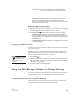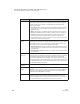User's Manual
182
NEO
User Manual
C HANGING SETTINGS FOR NEO AND SMARTA PPLETS
Other Settings You Can Change on the NEO
. . . . .
Other Settings You Can Change on the NEO
You can also change some NEO settings that aren’t in the control panel, such
as auto repeat, transfer speed, and idle time. See the instructions below.
Changing the Auto Repeat Setting
The Auto Repeat setting is not in the Control Panel, but it is related to the
keyboard settings in the Control Panel.
Normally, when you are typing in AlphaWord Plus, any key that you hold
down will be repeated. If you want to turn this off, follow these steps:
1. Press option-a-K while working on the NEO.
2. Press 1 to turn auto repeat on or off.
3. Press esc to exit the screen and return to your work.
You can also change this setting in NEO Manager. Simply click the Settings
tab, click System on the left, check the Auto Repeat box, and click On or
Off. Send your settings to NEOs from the Send List tab.
Changing the Transfer Speed for Sending or Beaming Files
Although you cannot change the transfer speed for sending or beaming files
in the Control Panel, you can change it on individual NEOs for both USB
cable transfers and IR transfers. Changing the transfer speed is necessary
when your computer cannot accept text as fast as NEO can send it. Even on
newer, faster computers, some programs are slow to accept text, and you
must slow down your NEO transfer speed to transfer text into these
programs.
USB or Cable Connection Transfer Speed
1. Make sure your NEO is not connected to your computer. (You can change
the transfer speed only when the NEO is not connected.)
2. Press option-a-s and type the number for one of these speeds:
• 1: Very Slow. This is the slowest speed setting. It is compatible with
all machines and programs. It is especially recommended when you
use graphic-intensive programs.
• 2: Slow. This setting is compatible with all machines and most
programs.
• 3: Fast. This is the default speed, which usually works well with most
computers.
To change transfer
speed on NEOs
using NEO Manager,
use the System settings. See
page 185.