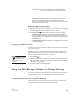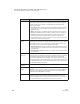User's Manual
C HANGING SETTINGS FOR NEO AND SMARTA PPLETS
Changing Settings Using the NEO Control Panel
181
. . . . .
NEO
User Manual
Search for Networks (NEO 2 Only)
On NEO 2 models, when you use NEO 2 with a Renaissance Receiver, the first
network (Receiver) that you choose with NEO 2 is the one that is used by
default the next time you use the Responder SmartApplet.
If you want to search for a different computer/Receiver combination
(network), move the cursor next to this setting in the Control Panel and press
enter. NEO 2 will find the Renaissance Receivers that are within range and
show you their names. Use the up and down arrow keys to highlight the new
Receiver you want to use. Then, press enter to connect to it.
About NEO 2 (NEO 2 Only)
On NEO 2 models, you can select this Control Panel setting to view
information about your NEO, including the system version and the version of
other items that are unique to NEO 2.
Wireless Security (NEO 2 Only)
Use this setting to enter the encryption key if it is required for NEO 2 to
communicate with Renaissance Receivers. For more information, contact
Renaissance Learning.
Update Text2Speech Device
Use this setting to send updates to an optional NEO Text2Speech device. For
more information, see the NEO Text2Speech User Manual.
on/off file 1 file 2 file 3
file 4 file 5
file 6 file 7 file 8 print
spell
check
find
clear
file
home end applets send
tab
:
;
Q B
Y
U R S O >
.
^
6
%
5
+
=
|
\
entercaps lock
_
-
K C D T H E A Z
*
8
&
7
shift
"
'
X G V W N I
<
,
)
0
(
9
shift
control
alt
option
deleteesc
{
[
}
]
?
/
P F M L J $
4
#
3
@
2
!
1
back
space
~
`
cmd
The left one-handed ke
y
board la
y
out