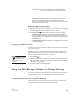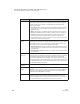User's Manual
C HANGING SETTINGS FOR NEO AND SMARTA PPLETS
Changing Settings Using the NEO Control Panel
179
. . . . .
NEO
User Manual
Change Keyboard Settings
There are several keyboard settings in NEO:
Setting Name What It Does Other Ways to Change This
Change
keyboard
layout
This sets the keyboard layout you are using. Press the
number key that represents the layout you want to
use. Then, press esc.
• QWERTY: the standard layout used on computer
keyboards.
• DVORAK: a scientifically designed keyboard
layout that requires much less finger reaching and
stretching for the most commonly used keys, and
results in faster and easier typing.
• RIGHT (one hand): a layout that allows people
who type only with the right hand to type faster.
• LEFT (one hand): a layout that allows people who
type only with the left hand to type faster.
For pictures of the layouts, see the keyboard
examples after this table.
Note: If you change the keyboard layout, when you
use keyboard commands, note that although the
ctrl, option, a, and shift keys stay where they are,
the letter keys used in commands may have moved.
• Press option-a-L. Then, press the
number that represents the keyboard
layout you want and press esc.
• In NEO Manager, click the Settings
tab and click System on the left.
Then, check the Keyboard Layout
box on the left and choose a layout
from the drop-down list. Send your
changes to NEOs on the Send List tab.
Change slow
keys setting
Use this setting to increase or decrease the time you
must hold down a key before the character appears
on the screen (0.0 means the delay is off). Press the
up and down arrow keys to increase or decrease the
time in tenths of a second. When you’ve finished,
press esc. This setting is useful for someone who has
unsteady hands or difficulty targeting specific keys.
• Press ctrl-option-a-K while
working on the NEO. Then, use the
up and down arrow keys to increase
or decrease the delay. Press esc when
you’ve finished.
• In NEO Manager, click the Settings
tab and click System on the left.
Then, check the Slow Keys box, click
On, and enter the delay in the Slow
Key Delay field. Send your changes
to NEOs on the Send List tab.
Turn sticky
keys ON/OFF
Use this setting if it is difficult for you to perform
keyboard commands because you cannot hold
multiple keys down at the same time. When sticky
keys is on, users can press one key at a time to type
keyboard commands that use the shift, ctrl, option,
or a keys. For example, to open a file in AlphaWord
Plus, you could press a, let it go, and then press O
if
sticky
keys is on. To change the setting from on to off
or off to on, simply move the cursor next to it and
press enter.
• Press option-a-K while working on
the NEO. Next, press 2 to change the
sticky keys setting from on to off or
off to on. Then, press esc.
• In NEO Manager, click the Settings
tab and click System on the left.
Then, check the Sticky Keys box and
click On or Off. Send your changes to
NEOs on the Send List tab.