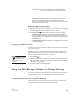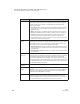User's Manual
178
NEO
User Manual
C HANGING SETTINGS FOR NEO AND SMARTA PPLETS
Changing Settings Using the NEO Control Panel
. . . . .
Set Screen Contrast
Use this setting to set the screen contrast. After you select this setting, you
can press
K to darken the screen or L to lighten it. When you’ve finished,
press esc.
Keyboard Command Reference List
Use this setting to see a list of keyboard commands you can use on the NEO.
For a list of keyboard commands, see page 239.
View Keyboard Layout
Use this setting to see where keys are on the keyboard with the current
selected keyboard layout. This is helpful if you’ve chosen a layout other than
the standard layout (QWERTY). To set keyboard layout, use the Change
KeyBoard Layout setting under “Change KeyBoard Settings.” (For more
information, see “Change Keyboard Settings” on page 179.)
Press shift to see what characters are available when you hold down the shift
key and type. Press option to see what special characters you can type while
holding down that key. (For more about international and special characters,
see page 243.)
Display Battery Status
Use this setting to see the state of the battery charge, both as a graphic and a
percentage. Then, press any key to leave the battery status.
Another way to check the battery charge is to press ctrl-a-B while working
on the NEO.
You can view a list of
international
characters and find
out how to type them by
pressing ctrl-H in AlphaWord
Plus and selecting
International from the help
topic list.