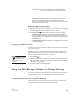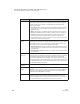User's Manual
C HANGING SETTINGS FOR NEO AND SMARTA PPLETS
Changing Settings Using the NEO Control Panel
177
. . . . .
NEO
User Manual
When the Show Marks setting is on for AlphaWord Plus, tabs appear as right
arrows and carriage returns appear as return arrows as shown below.
Regardless of the Show Marks setting, when you send files to your computer,
tabs and carriage returns transfer correctly to your computer.
Change Default AlphaWord Font
This setting allows you to choose the font size you want to use for AlphaWord
Plus files. For more information, see page 28.
Turn Calculator Off
To turn NEO’s Calculator SmartApplet off, move the cursor next to this
setting and press enter. Then, enter the master password (see page 171) and
press enter.
There are other ways to turn the Calculator off for NEOs or to turn it back on:
• In AlphaWord Plus, press ctrl-a-C. Enter the master password (see
page 171).
•Press applets to see the SmartApplet menu. Move the cursor next to
Calculator and press ctrl-a-L. Enter the master password (see page 171).
The symbol appears next to Calculator in the list to show it has been
disabled.
• In NEO Manager, click the Settings tab, click Calculator on the left,
check the Disable this SmartApplet box on the right, and click Yes or
No. Then, send the changes to your NEOs from the Send List tab.
Two-Button On Option
Normally, NEO turns on when you press the on/off button. If your NEO
often gets turned on accidentally, perhaps because the button is pressed when
you carry the NEO in a bag or backpack, you can enable the two-button on
option to require you to press on/off and enter together to turn NEO on.
After you select this Control Panel setting, press enter to enable it (if it was
disabled) or disable it (if it was enabled).
FUNDRAISING EFFORTS
as of April 15th
JanJFebJ MarJ Apr
105J 77J 83J 42
In NEO Manager, the
Two-Button On
Option is in the
system settings. See
page 183 to change the
settings or page 185 for a list
of system settings.