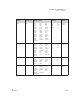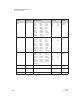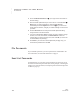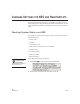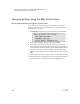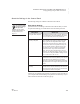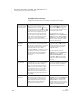User's Manual
C HANGING SETTINGS FOR NEO AND SMARTA PPLETS
Changing Settings Using the NEO Control Panel
175
. . . . .
NEO
User Manual
About the Settings in the Control Panel
The following settings are available in the NEO Control Panel.
Spell Check Settings
Spell check has its own settings in the NEO Control Panel. When you select
the spell check settings, you will be asked to enter the master password.
Another way to update the user dictionary on NEOs is to create a text file on
your computer and use NEO Manager to replace the user dictionary on your
NEOs with the words in the text file. See page 36.
Setting Name What It Does
Turn spell check OFF/ON This setting acts like a switch or toggle. When you
choose this setting and press enter, if spell check
was on, it will be off; if it was off, it will be on.
Turn add words to user
dictionary ON/OFF
By changing this setting, you are choosing whether
users can add words to the user dictionary while
doing a spell check in AlphaWord Plus. If spell
check finds a word that isn’t in its dictionary, but
the user knows that word is spelled correctly, the
user can usually press A to add that word to the
user dictionary so it isn’t marked as misspelled
again in the future. If you have turned off this
ability, the user cannot add the word to the user
dictionary. To change the setting, simply move the
cursor next to it and press enter to change it from
“on” to “off” or from “off” to “on.”
Delete user dictionary When you choose this setting and press enter, you
can delete the user dictionary. When you do this, all
words that have been added to the spell check
dictionary on this NEO will be deleted. Spell check
will question those words again during future spell
checks.
Add new word to user
dictionary
When you choose this setting and press enter, you
can add words to the user dictionary one at a time.
Use this feature to add words that you use often but
that spell check marks as misspelled.
You need the master
password to change
the spell check
settings. Use the System
settings in NEO Manager to
set this password; see
page 171.