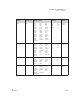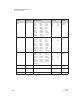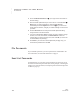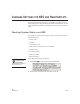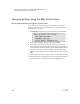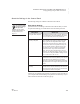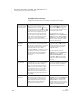User's Manual
172
NEO
User Manual
P ASSWORDS ON NEOS AND IN NEO MANAGER
File Passwords
. . . . .
4. Check the Master Password box B. (You might need to scroll down to
see this setting.)
5. Enter the master password that you want to use on connected NEOs
C.
Note: When you change this setting, notice that NEO Manager
automatically checks the System box on the left
A. If you remove the
check mark from this box, changes you make to settings won’t be sent to
your NEO.
6. Click the Send List tab and verify that the master password setting
change is listed on the Send List tab.
7. If you have a SmartOption Mobile Lab and you want to send the change
to some, but not all, of the NEOs, click Select Devices. Check the
numbers that you want to send the text to, then click OK. (To send to all
connected NEOs, skip this step.)
8. Click Send. If you have set a send list password (see page 197), you
must enter the password and click OK.
File Passwords
If you enable file passwords, you can set passwords for individual files. For
more information, see “About File Passwords” on page 72.
Send List Passwords
In NEO Manager, you can require a password whenever anyone tries to use
the software to send changes to NEOs (files, setting changes, or SmartApplet
changes). For more information, see “Requiring a Password for Changes Sent
to NEOs” on page 197.