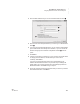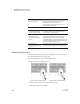User's Manual
158
NEO
User Manual
K EYW ORDS SMARTA PPLET
Using KeyWords RP to View and Print Reports
. . . . .
10. Match the KeyWords students with the Renaissance Place students as
described below.
11. After the progress dialog box disappears, the program will show you how
many students had data successfully imported into Renaissance Place.
Click Done.
12. Open your Web browser and go to the server address (URL) where
Renaissance Place is installed.
13. Log in to Renaissance Place (see the KeyWords User Manual in
Renaissance Place).
14. View and/or print KeyWords RP reports in Renaissance Place (see the
KeyWords User Manual).
The first time you
synchronize, or any
time you use the full
wizard, NEO Manager
performs a basic name match
(auto-matching) between the
list of Renaissance Place
students and the KeyWords
students on the NEOs.
F
G
H
I
J
F
Click a KeyWords student
name that you want to match
to a Renaissance Place
student. The list is based on
the KeyWords students who
were added to the NEO(s)
connected to your computer.
G Click the Renaissance Place
student name you want to
match to the KeyWords
student you selected. The list
is based on Renaissance
Place students already
enrolled in the school and
class you selected in the
previous dialog boxes.
H Click Match >> to match the
students and move them to
the Matched Students area on
the right.
I If you want to remove a
match, click the student
names in the Matched
Students column and click
<< Unmatch to separate the
names and move them back
to their respective columns on
the left side.
J Click Next > when you have
finished.