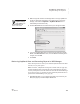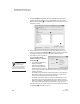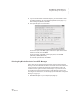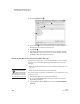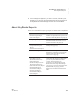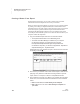User's Manual
156
NEO
User Manual
K EYW ORDS SMARTA PPLET
Using KeyWords RP to View and Print Reports
. . . . .
• Make sure you have your Renaissance Place user name and password. (In
NEO Manager, different Renaissance Place users can synchronize
KeyWords data from the same computer as long as they log in to the
computer using different passwords or accounts.)
• Add your KeyWords students to Renaissance Place (see the Renaissance
Place Software Manual). Make sure that the first and last names are
identical to the student names in KeyWords on the NEOs. This is important
because students’ KeyWords data is matched to their records in
Renaissance Place. Data can only be synchronized for students who have
been added to Renaissance Place.
• Make sure your KeyWords courses, classes, and teachers have been added
to Renaissance Place. Teachers must be assigned to the classes, and
students must be enrolled in the classes. You must also check the
KeyWords box for the lead teacher or check KeyWords when you assign
products to classes in the course. For instructions, see the Renaissance
Place Real Time Software Manual.
Follow these steps to synchronize KeyWords data with RP:
1. Start NEO Manager on your computer (see page 15) and connect your
NEO (see page 9) or the SmartOption Mobile Lab.
2. Click the KeyWords tab in NEO Manager. NEO Manager will retrieve
students’ KeyWords data from all connected NEOs.
If you are using a SmartOption Mobile Lab and you want to sort students
by their device number instead of by name, click the Device column
heading
A.
3. Click Synch with RP
B.
To find manuals in
Renaissance Place,
click Manuals in the
upper-right corner of any
page. Then, click the manual
you want to open.
B
A