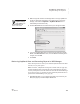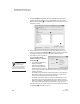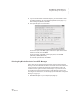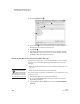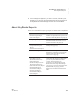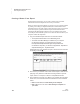User's Manual
K EYW ORDS SMARTA PPLET
Using KeyWords RP to View and Print Reports
155
. . . . .
NEO
User Manual
After a moment, the student will be asked to press send. This will send
the student’s data into the first row below the column headings. When the
data has been sent, have the student disconnect the NEO. Click in the
first cell in the next row.
Repeat step 3 for each student.
4. Add any other information you want in the report, such as your name or
the classroom, and then save or print the file for your records.
Using KeyWords RP to View and Print Reports
KeyWords RP is a Renaissance Place program that allows you to generate
reports about your students’ work in KeyWords on NEOs. You do not need to
purchase KeyWords RP separately. You can use it if you have another
Renaissance Place program registered and if you are using KeyWords on
NEOs. KeyWords RP provides powerful and easy-to-use reports so teachers
can see information for individual students, classes, and entire schools.
The steps below describe how to synchronize your KeyWords data on NEOs
with KeyWords RP.
For more information about using KeyWords RP, click Manuals on any
Renaissance Place page and click the KeyWords User Manual.
Synching KeyWords Data with KeyWords RP
By following these steps, you can synchronize your KeyWords data with the
KeyWords program in Renaissance Place.
Renaissance Place is a Web-based information system that brings together a
wealth of student data, giving teachers, principals, and administrators the
information they need in one place. You can use KeyWords in Renaissance
Place if you own and have registered any other Renaissance Place product,
such as Accelerated Reader, Accelerated Math, STAR Reading, or STAR
Math.
Before you synchronize KeyWords data with KeyWords in Renaissance Place,
you must do the following:
• Make sure KeyWords RP is installed on your server.
• Register at least one other Renaissance Place product.
• Activate your school(s) in Renaissance Place (see the KeyWords User
Manual in Renaissance Place).