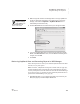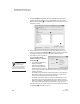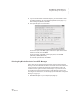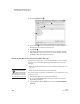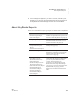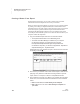User's Manual
K EYW ORDS SMARTA PPLET
About KeyWords Reports
153
. . . . .
NEO
User Manual
4. In the message that appears, if you want to continue, click Yes. (If not,
click No.) If you click Yes, the KeyWords students will be removed from
the KeyWords tab in NEO Manager and from all connected NEOs.
About KeyWords Reports
There are several different ways to get reports on student work in KeyWords:
Reports Where or How to Generate them
• Student Progress Report
• Last Lesson Report
Students can generate these reports on the
NEO from within KeyWords. See page 130.
• Group Progress Report Teachers can generate this report on the
NEO that includes information on each
student’s last lesson. See page 136.
• Student Detail Report
• Group Student Progress
Report
• Student Information Report
Teachers can view these reports in NEO
Manager. See page 149.
• Master Class Report Teachers can use templates that come with
KeyWords to create this report from each
student’s Last Lesson Report. See the
instructions on page 154.
• Certificate
• Class Report (for the
Renaissance Place class)
• Diagnostic Report
• Enrollment Report (for the
Renaissance Place class)
• Schoolwide Summary Report
• Student Detail Report
• Student Record Report
•Student Login Report
• Student Record Report
• Teacher Report
Teachers can view and print these reports
in KeyWords RP, which is available when
you own any other Renaissance Place
product. This requires that you
synchronize your KeyWords data with
Renaissance Place using NEO Manager
(see page 155). For more information about
KeyWords RP, see page 155 and the
KeyWords User Manual in Renaissance
Place.