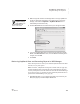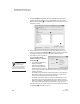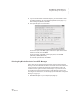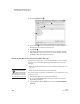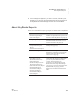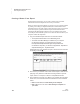User's Manual
150
NEO
User Manual
K EYW ORDS SMARTA PPLET
Using NEO Manager with KeyWords
. . . . .
2. Click the KeyWords tab in NEO Manager. NEO Manager will retrieve
students’ KeyWords data from all connected NEOs. You can click the
Device column heading
A to sort students by the device they are using
instead of by name.
3. Check the boxes next to the students or devices (NEOs) you want to
include in reports and click Reports
B. (If you don’t check any students,
the program will assume you want to include all students listed.)
4. First, click the report you want to
generate: Student Detail,
Student Progress, or Student
Information
C:
• The Student Detail Report
lists each student’s
information separately by
lesson, including the goals,
actual words per minute and
errors, whether the lesson was passed, and the accuracy and speed
builders completed.
• The Student Progress Report includes information on each student’s
latest lesson, including the goals, actual words per minute, actual
errors, and whether the lesson has been passed.
• The Student Information Report includes your students’ first names,
last names, user names, and passwords. This is useful if you have
added your students in NEO Manager (see page 116) and you want to
give students their user names and passwords so they can log in.
Next, click the group you want to include: the selected (checked) students
or all students
D. Click OK to continue.
B
A
C
D
For pre-tests and
post-tests, only the
actual words per
minute and errors are shown
since the other information
does not apply to these tests.