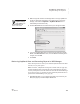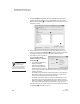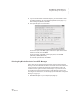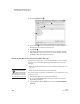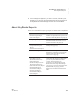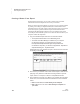User's Manual
K EYW ORDS SMARTA PPLET
Using NEO Manager with KeyWords
149
. . . . .
NEO
User Manual
4. Make changes as needed to the settings listed on the right. (Make sure
the box is checked for each setting you’re changing. As you change
settings, notice that the KeyWords or KeyWords Wireless box is
automatically checked on the left.)
5. Click the Send List tab and make sure that your changes are listed.
6. If you have multiple NEOs and you want to limit the changes to certain
NEOs, click Select Devices. Then, check the NEOs that should get the
changes, and click OK.
7. Click Send.
Retrieving KeyWords Data and Generating Reports in NEO Manager
Follow the steps below to retrieve your students’ KeyWords data from NEOs
and view, save, or print reports.
Note: For NEO 2, if KeyWords is being used in online mode (see page 140),
students’ KeyWords data is automatically sent to NEO Manager after each
Accuracy and Speed test, and the student can send the data to NEO Manager
at any time (see page 133). Teachers can also send all KeyWords data from a
specific NEO 2 to NEO Manager (see page 138).
1. Start NEO Manager on your computer (see page 15) and connect your
NEO (see page 9) or the SmartOption Mobile Lab.
To restore all
KeyWords settings
to the defaults, click
Restore Defaults at the
bottom of the window.