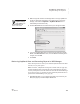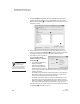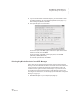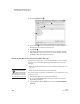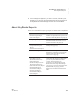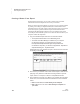User's Manual
148
NEO
User Manual
K EYW ORDS SMARTA PPLET
Using NEO Manager with KeyWords
. . . . .
Follow these steps to change KeyWords options in NEO Manager.
1. Start NEO Manager on your computer (see page 15) and connect your
NEO (see page 9) or the SmartOption Mobile Lab.
2. Click the Settings tab in NEO Manager.
3. Click KeyWords or KeyWords Wireless
A in the list of SmartApplets on
the left as shown.
Reset
WPM/error
goals to
default
Resets goals to the ones used by default in KeyWords (see
page 141). Click Yes or No.
You can reset goals in the
teacher options in
KeyWords. (See page 143.)
Turn require
correct shift
key OFF
Determines whether KeyWords checks to make sure that
students use the shift key opposite the letter they are typing to
make that letter uppercase. If students use the wrong shift key,
they will see a message asking them to use the other shift key.
Click Yes or No.
You can turn this
requirement on or off in the
teacher options in
KeyWords. (See page 144.)
Turn Home
Row
confirmation
ON
Determines whether KeyWords requires students to type the
home row keys at the beginning of each accuracy and speed
builder activity and the beginning of each test. This helps get
students used to placing their hands on the home row. Click Yes
or No.
You can turn this
requirement on or off in the
teacher options in
KeyWords. (See page 145.)
Set spaces
between
sentences
Determines whether students are required to type one space or
two between sentences. Click 1 or 2.
You can change the spaces
required between sentences
in the teacher options in
KeyWords. (See page 145.)
Setting What It Does Where to Find on the NEO
If KeyWords or
KeyWords Wireless
isn’t in the Settings
list, one or more of the
connected NEOs doesn’t
have KeyWords installed. To
install it on all connected
NEOs, click the
SmartApplets tab, click
KeyWords (NEO 1) or
KeyWords Wireless (NEO 2)
in the list, and click Add.
(Once you’ve chosen to install
it, you can change the
settings.) Then, send the
SmartApplet to the NEOs (see
page 79).
A