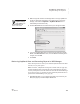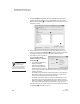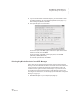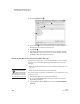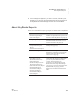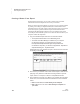User's Manual
K EYW ORDS SMARTA PPLET
Using NEO Manager with KeyWords
147
. . . . .
NEO
User Manual
The following table describes the KeyWords settings you can change and
where to find the same settings on the NEO itself.
Setting What It Does Where to Find on the NEO
Disable this
SmartApplet
Turns off access to KeyWords so it can’t be used on the NEO(s).
KeyWords is still installed, but if anyone tries to select it in the
list of SmartApplets, the user is notified that it is disabled. Users
of NEO need the master password to enable it again. Click Yes
or No.
Press applets, move the
cursor down next to
KeyWords, and press ctrl-
a-L. Then, enter the master
password and press enter.
will appear next to
KeyWords in the list.
Delete all
students
Deletes all students who have been added to KeyWords and their
KeyWords data. Click Yes or No. Note: In NEO Manager, you
can delete all students, but not individual students. To delete
one student, use the KeyWords teacher options on the NEO.
You can delete one student
or all students in the teacher
options in KeyWords. (See
page 135.)
Enable
student
offline mode
(applies to
NEO 2 only)
For NEO 2s, this sets the KeyWords SmartApplet to offline
mode, which means there will be no wireless communication
between your NEO 2s and NEO Manager. In this mode, you
must enter student information manually on each NEO, and
KeyWords data cannot be sent from NEOs to NEO Manager
except when you retrieve it on the KeyWords tab in NEO
Manager.
On NEO 2s only, you can
find this setting in the
teacher options in
KeyWords. (See page 140.)
Require
sequential
lessons
Determines whether KeyWords students must complete the
KeyWords lessons in the order they are listed. Click Yes or No.
You can also find this setting
in the teacher options in
KeyWords. (See page 139.)
Pre-test/Post-
test level
Sets the pre-test and post-test level for all new and existing
students to Beginning Typist, Intermediate Typist, or Advanced
Typist. The level determines the content of the pre-test and post-
test for each student. Choose a level from the drop-down list.
Note: If you update the KeyWords SmartApplet from NEO
Manager, and Replace SmartApplets on device with
SmartApplets from Computer is checked in the NEO
Manager preferences, all students’ pre-test and post-test levels
will be reset to the default.
In the KeyWords teacher
options, you can set a
separate level for each
student. (See page 139.)
Set custom
WPM goals
Sets a specific words per minute (WPM) speed goal for all
students and all lessons. This overrides the automatic
progression of goals that KeyWords normally uses (see
page 141). Type the minimum words per minute you want
students to achieve. (The default is 8.)
You can set goals in the
teacher options in
KeyWords. (See page 142.)
Set custom
error goals
Sets a specific goal for maximum errors allowed per activity for
all students and all lessons. This overrides the automatic
progression of goals that KeyWords normally uses (see
page 141). Type the maximum errors you want students to be
allowed. (The default is 12.)
You can set goals in the
teacher options in
KeyWords. (See page 142.)