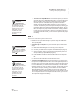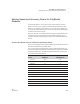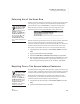User's Manual
146
NEO
User Manual
K EYW ORDS SMARTA PPLET
Using NEO Manager with KeyWords
. . . . .
3. Select Set one/two spaces between sentences and press enter.
4. On NEO 1, use the
K or L keys to change the number of spaces between
sentences. You can specify either 1 or 2. After making the change, press
the space bar.
On NEO 2, the screen will show the current setting and ask if you want to
change it. Press Y for yes or N for no. Then, press enter.
Using NEO Manager with KeyWords
NEO Manager can be helpful to KeyWords users in these ways:
• For NEO 2, it lets you add your KeyWords students or import them from
Renaissance Place (see page 116). After you’ve done that, you can easily add
your students on NEO 2s (or they can add themselves) using their user
names and passwords.
• It lets you set all KeyWords options from one screen at your computer.
• If you have a SmartOption Mobile Lab with an AlphaHub, NEO Manager
lets you manage KeyWords options for up to thirty NEOs at the same time.
• NEO Manager can retrieve KeyWords data from NEOs and create reports
that you can print and save.
• NEO Manager can also synchronize that data with the KeyWords program
in Renaissance Place, allowing you to use that program to generate reports.
(See page 155.)
The following procedures explain how to use some KeyWords features of
NEO Manager.
Setting KeyWords and KeyWords Wireless Options in NEO Manager
The KeyWords settings that you can change in NEO Manager are the same
ones that you can change on the NEO itself in the Teacher Options. However,
changing the settings in NEO Manager is sometimes faster because you can
make all setting changes in one window, and you can change settings for all
NEOs that are connected to your computer.
In the table on the next page, all options except for “Enable student offline
mode” are available for both the KeyWords SmartApplet (NEO 1) and
KeyWords Wireless (NEO 2). “Enable student offline mode” is only available
for KeyWords Wireless.