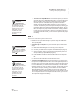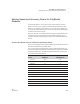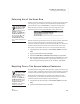User's Manual
K EYW ORDS SMARTA PPLET
Enforcing Use of the Home Row
145
. . . . .
NEO
User Manual
Enforcing Use of the Home Row
Because returning your fingers to the home row is such an important concept
in touch-typing, you can choose to have KeyWords request that students
press the home row keys (A S D F J K L ;) in sequence during lessons.
When this option is turned on, students see the message below at the
beginning of each accuracy and speed builder activity and each test.
Students must then type the home row keys in order from left to right before
they can exit the screen and go on to the lesson. If they type the keys
incorrectly, KeyWords backspaces to where they made the error, and it won’t
let them continue until they press the correct letters in the correct order.
This option is off by default. To turn it on or off again, follow these steps:
1. In KeyWords, use the arrow keys to select Teacher options and press
enter.
2. Type the master password and press enter.
3. Select Turn Home Row Confirmation ON (or OFF) and press enter.
4. The next screen will show you whether home row confirmation is on or off;
then, it will ask if you want to turn it on (if it’s off) or off (if it’s on). If you
want to change the setting, press Y for yes. On NEO 2, press enter.
Requiring One or Two Spaces between Sentences
In traditional keyboarding classes with typewriters, typists were asked to put
two spaces after a period before starting a new sentence. Modern typesetting,
word processing, and Web pages all use just one space between sentences.
The KeyWords settings default to 2 spaces between settings, but in the
teacher options, you can change the number of spaces that you want your
students to include between sentences. Follow these steps:
1. In KeyWords, use the arrow keys to select Teacher options and press
enter.
2. Type the master password and press enter.
You can also change
this setting in NEO
Manager. With the
NEO(s) connected, click the
Settings tab in NEO
Manager, click KeyWords or
KeyWords Wireless on the
left, and choose Yes or No
after Turn Home Row
Confirmation ON or OFF.
Then, send the change to your
NEOs.
You can also change
this setting in NEO
Manager. With the
NEO(s) connected, click the
Settings tab in NEO
Manager, click KeyWords or
KeyWords Wireless on the
left, and choose 1 or 2 after
Set Spaces between
sentences. Then, send the
change to your NEOs.