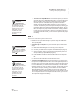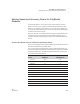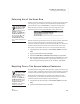User's Manual
144
NEO
User Manual
K EYW ORDS SMARTA PPLET
Choosing Whether to Enforce Use of the Correct Shift Key
. . . . .
Choosing Whether to Enforce Use of the Correct
Shift Key
For faster and more accurate touch-typing, students should learn to type a
capital letter by holding down the shift key with the opposite hand from the
one that is typing the letter. For example, to type “A,” you should hold down
the shift key using the little finger of the right hand while typing a with the
little finger of the left hand.
If you choose to enforce this practice, in the teacher options, Correct Shift Key
Enforcement should be “On” (as it is when you first receive the NEO). If it is
on, when students are learning new keys in lessons that require them to type
capital letters, NEO will show a message like the one below if they use the
incorrect shift key.
Follow these steps to turn this option on or off:
1. In KeyWords, use the arrow keys to select Teacher options and press
enter.
2. Type the master password and press enter.
3. Select Turn require correct shift key ON (or OFF) and press enter.
4. The next screen will show you whether correct shift key enforcement is on
or off; then, it will ask if you want to turn it on (if it’s off) or off (if it’s on). If
you want to change the setting, press Y for yes; if not, press N for no. On
NEO 2, press enter.
You can also change
this setting in NEO
Manager. With the
NEO(s) connected, click the
Settings tab in NEO
Manager, click KeyWords or
KeyWords Wireless on the
left, and choose Yes or No
after Turn Require correct
shift key OFF or ON. Then,
send the change to your
NEOs.