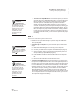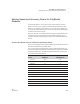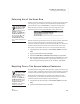User's Manual
K EYW ORDS SMARTA PPLET
Setting Speed and Accuracy Goals for KeyWords Students
143
. . . . .
NEO
User Manual
5. To change the maximum number of errors allowed, follow the instructions
for your model:
•For NEO 1: To increase the number of allowable errors, press the
K
key. To decrease it, press the L key. Then, press the space bar.
•For NEO 2: The screen shows the current maximum number of errors
allowed goal. Type the new goal that you want to set. You can enter
any number from 0 to 99. Press enter.
You will return to the teacher options list.
Resetting Goals to the Default
Follow these steps to change back to the default goals, which change as
students progress through the lessons. (See the table that starts on page 141.)
1. In KeyWords, use the arrow keys to select Teacher options and press
enter.
2. Type the master password and press enter.
3. Select Reset WPM and error goals to default and press enter.
4. On NEO 1s, a message will tell you that the goals have been reset. Press
the space bar to go back to the teacher options.
On NEO 2s, you will be asked whether you want to reset the goals. Press
Y for yes or N for no; then, press enter. A message will tell you that the
goals have been reset. Press the space bar to go back to the teacher
options.
Use the arrow keys to change the
Allowable errors:8
(Press [SPACE BAR] to continue.)
You can also reset
KeyWords goals in
NEO Manager. With
the NEO(s) connected, click
the Settings tab in NEO
Manager and click Keywords
or KeyWords Wireless on the
left. Choose Yes after Reset
WPM/error goals to default.
Then, send the change to your
NEOs.