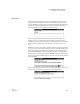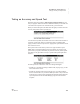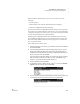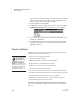User's Manual
136
NEO
User Manual
K EYW ORDS SMARTA PPLET
Creating a Group Progress Report
. . . . .
Creating a Group Progress Report
One of the teacher options allows you to create a group progress report. This
report provides information on each student’s last lesson, including the
following:
• the student’s goals
• actual performance for speed and accuracy
• whether the student passed the accuracy and speed test
If a student’s last lesson was a pre-test or post-test, only the actual
performance for speed and accuracy are shown since goals do not apply.
The report includes only those students who have used KeyWords on this
NEO.
Follow these steps to create the report:
1. In KeyWords, use the arrow keys to select Teacher options and press
enter.
2. Type the master password and press enter. (For more about the master
password, see page 171.)
3. Select Create a group progress report and press enter.
4. Follow the instructions for your NEO model:
NEO 2
The report will appear on the screen. Press one of the following keys:
•Esc lets you leave the report screen.
•Print prints the report wirelessly. NEO 2 will look for the Renaissance
Receivers in range, and it may ask you to choose a Receiver from a
list. The report will be sent to the default printer for the computer that
is connected to the Renaissance Receiver.
•Send sends the file to either the computer or to an AlphaWord file on
the NEO. Choose one of the options on the screen:
• Send directly to the computer: If you choose this option, make
sure NEO Manager is not running on the computer. Then, connect
your NEO to the computer via USB cable (see page 9). At the
computer, open any program that accepts text (such as a word
processing or spreadsheet program). Press send on the NEO.
Disconnect the cable when the file has been sent.
Students can view
Progress Reports
and Last Lesson
Reports. See page 130.
Reports are also available in
KeyWords in Renaissance
Place; see page 155.
If characters get
jumbled when you
send to a computer
file, you may need to change
the transfer speed; press
option-
a
-S.